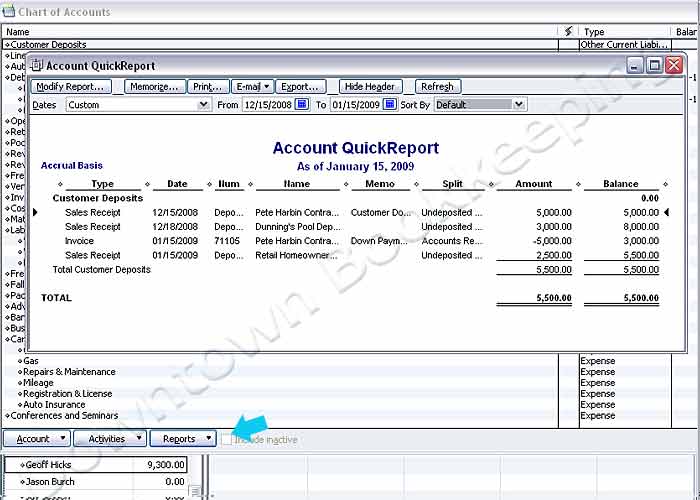How do I record down payments from customers?
First create a new account in the Chart of Accounts. Choose Other Current Liability as the Account Type, and write in Customer Deposits as the Account Name.
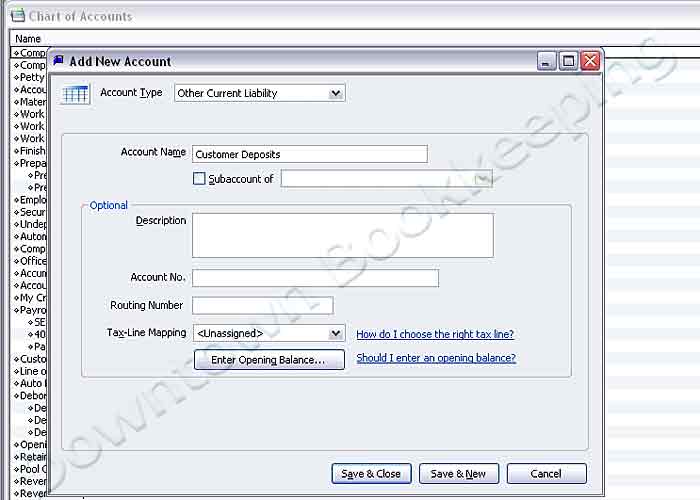
Next, create a new Item as an Other Charge. Name it Customer Deposits and in the Account area, choose Customer Deposits to link it with the account created above.
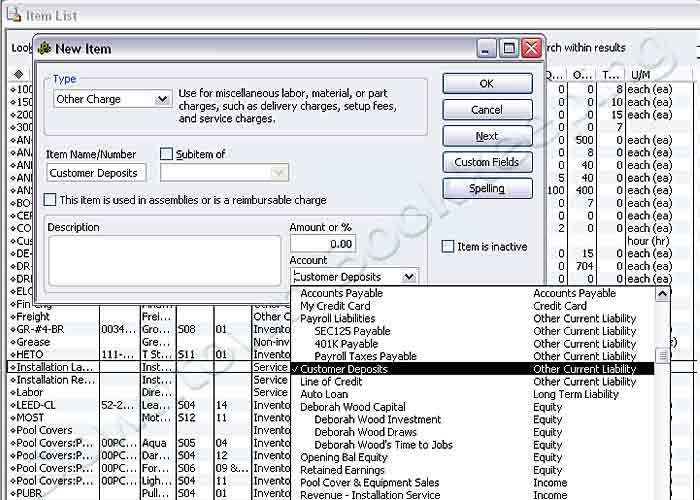
Even if you normally use Invoices, for Customer Down Payments it is better to create a Sales Receipt. Right-click on the Customer Name and select Enter Sales Receipt.
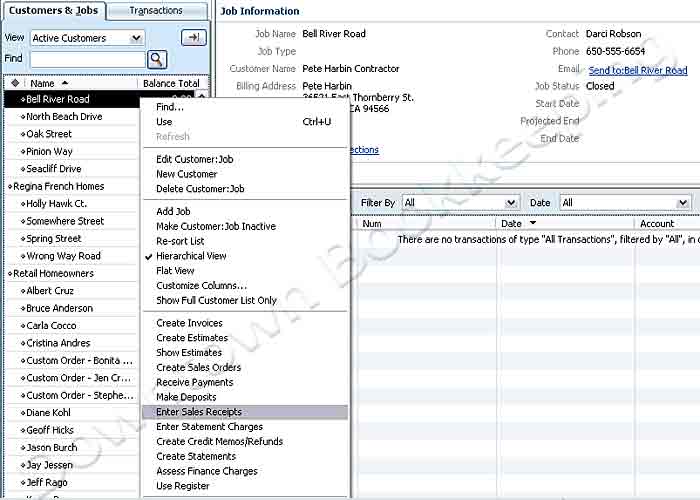
On the Sales Receipt, in the Item sold area, choose the new Customer Deposits Item and enter the amount you are receiving.
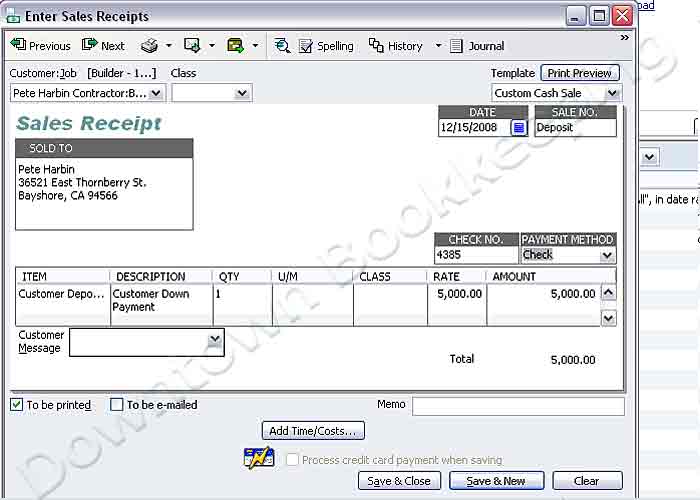
The Sales Receipt is used as a Point of Sale tool that records this sale as billed and paid for in the same transaction. So there will be no Accounts Receivable component here. This Sales Receipt shows up in the Customer Center as shown below, telling you at a glance that this customer has paid a down payment on a job to follow.
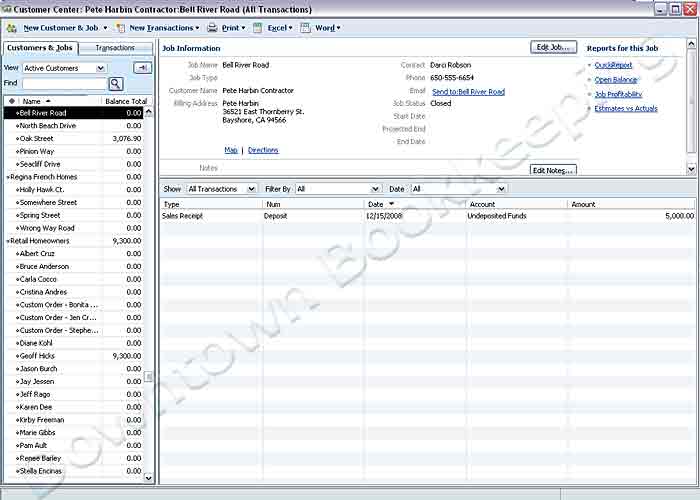
The deposit also shows up in the Customer Deposit Register. (Go to Lists > Chart of Accounts > Double-click on the Customer Deposits account in the Other Current Liability area.)

You can also filter out the Customer Deposit Register to show only the Customer you're looking for by clicking the Go to button at the top left of the Account Register and entering the Customer Name.
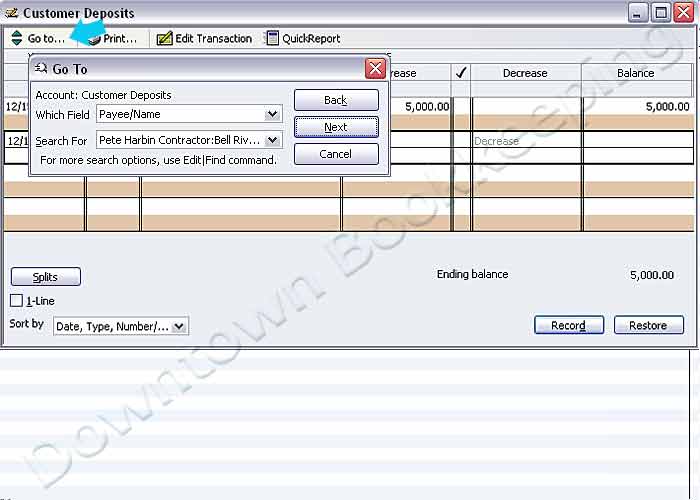
When the job is finished, create an Invoice for your customer as you normally would. In addition to the items being invoiced, remember to subtract this customer's deposit from the total. Choose the Item created for Customer Deposits and enter the amount as a negative number.
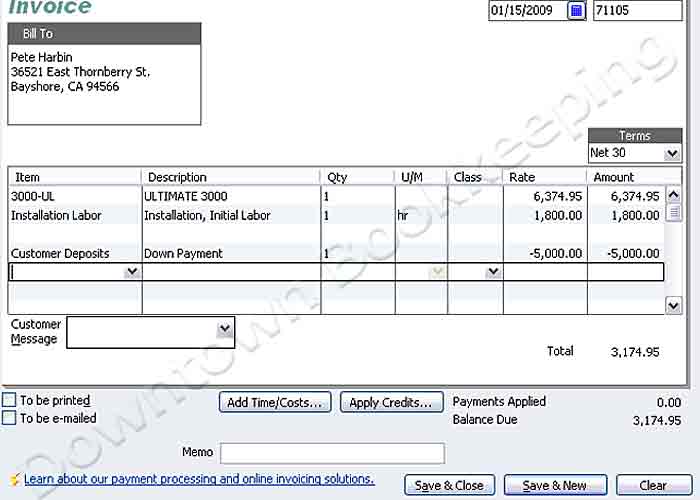
Now you can see the complete transaction history in the Customer Center.
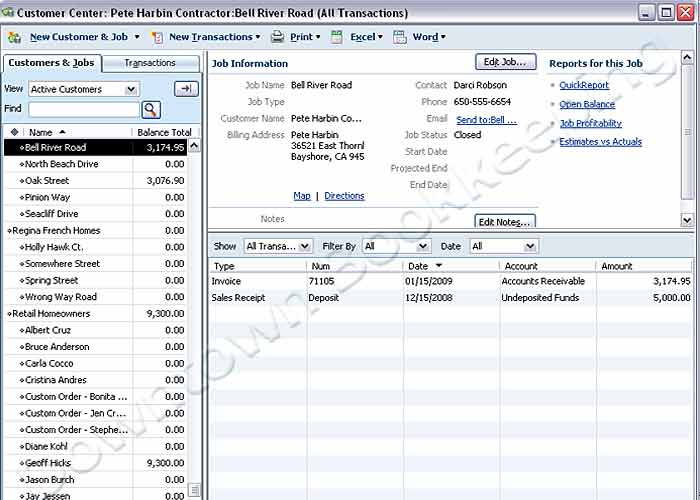
You can also see all Customer Deposits by creating a custom Transaction Report for this account. In the Chart of Accounts, select Customer Deposits, click the Reports button at the bottom of the window. Then format your report with the dates you want to see. This produces a complete report of all Customer Deposit transactions.