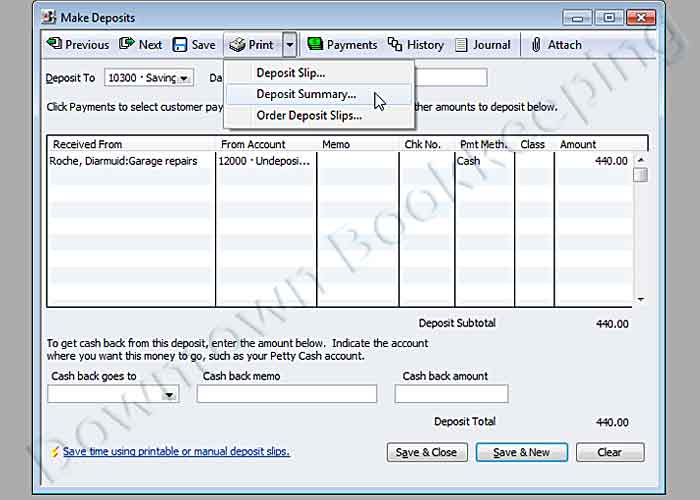How do I record a deposit in QuickBooks and get it in the right bank account?
Once you have Received the Payment from your customer, you need to deposit that money into your bank account in QuickBooks. Choose Banking > Make Deposits as shown below:
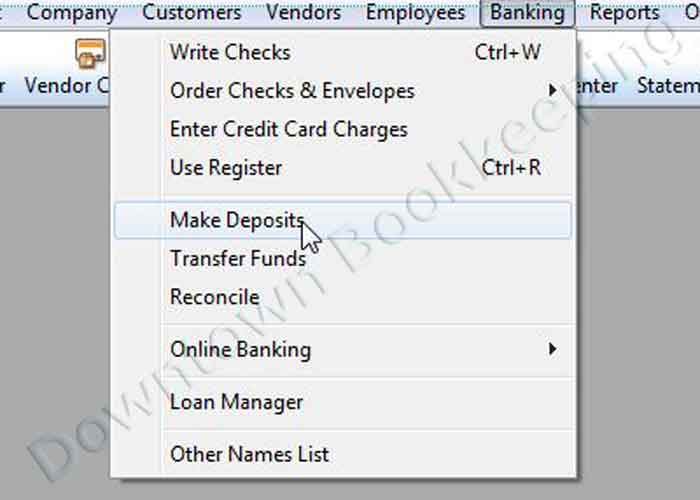
Then you will select which checks you are going to include in this deposit. Click a checkmark to the left of each item that you are including in the deposit. Here you also have the choice to view All available payments, or you can choose to show only Checks, or only Cash. This can be a time-saving feature, for instance, if you want to group all of your Mastercard payments together to match your credit card tape at the end of the day.
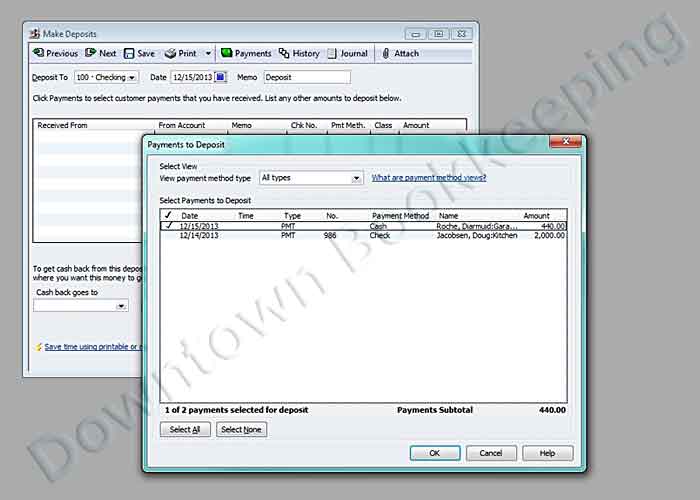
With your payments selected, then you can choose which Bank Account will receive the money, by using the drop-down box at the upper left where it says, "Deposit To." At the bottom of this screen you also have the option of taking cash back, provided that you assign an account to these funds using the drop-down box labeled "Cash back goes to."
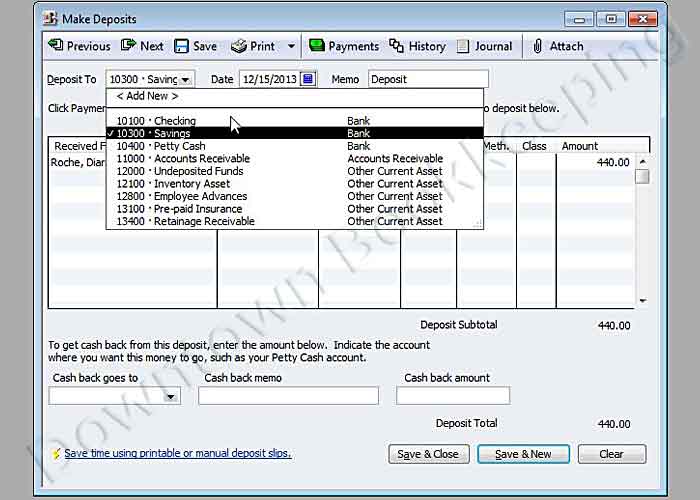
Before you select Save & Close or Save & New, you have the opportunity to print a Deposit Slip or Deposit Summary.